How to Visit Minecraft’s Uncensored Library
This Minecraft map features the work of silenced and murdered journalists, bypassing authoritarian censorship. And you can visit it.
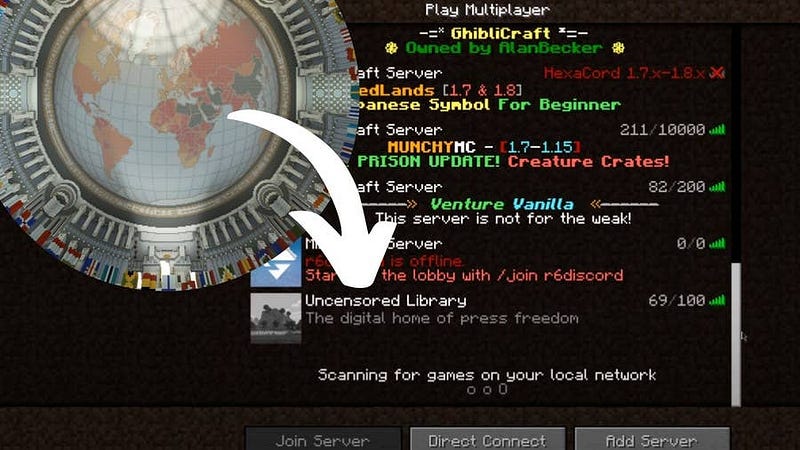
My article about the incredible Uncensored Library that Defies Authoritarianism has been of major interest to people around the world, so I thought I’d show you how you, too, can download and explore this amazing map.

If you’re playing Minecraft on PC, in the launcher you can make sure you are running Minecraft version 1.14.4.

The Uncensored Library is available for free to players of Minecraft on PC or Mac. The map can be downloaded on their website uncensoredlibrary.com under the section “downloads”.
Once you have downloaded The Uncensored Library zip file (containing an individual map), to play, follow these instructions:
- Download a map file on the uncensoredlibrary.com.
- Extract the map files with a ZIP extractor. ZIP files can usually be opened by your operating system without any problems. Click the ‘Extract’ button, and you will be asked for a location to extract to.
- Extract the folder to your desktop or Documents folder so that you can easily find it
- Click the Start menu and select ‘Run’. Type %appdata% and press Enter. Open folder named ‘.minecraft’ and then ‘saves’

The map can be downloaded on their website uncensoredlibrary.com under the section “downloads”.
Once you have downloaded The Uncensored Library zip file (containing an individual map), to play, follow these instructions:
- Download a map file on the uncensoredlibrary.com. — Extract the map files with a ZIP extractor. ZIP files can usually be opened by your operating system without any problems. Click the ‘Extract’ button, and you will be asked for a location to extract to.
- Extract the folder to your desktop or Documents folder so that you can easily find it
- Click the Go menu in Finder and select ‘Go to Folder’. Type ~/Library/Application Support/minecraft/saves and press Return Copy the extracted map folder into the ‘saves’ folder that opens Start the game. Your newly downloaded map will be available in your ‘Worlds’ list in Minecraft. Select it to begin playing and exploring your new map.

