Mastodon Threads
A step-by-step walkthrough of threads on Mastodon!

Updated 12/13/22
A thread usually refers to some sort of theme or continuity of thought within a conversation or artistic work. On the Internet, a “thread” is usually a “series of messages, generally grouped by subject, in which all messages except the first are replies to previous messages in the thread.”
If you’ve used Twitter or Facebook, you’ve encountered threads before. One person posts something, and other people respond to it. On Mastodon, threads are also used. However, there are a couple of important things that new Mastodon users should know.
Sometimes, you’ll have long threads produced by one person, with a starting post following by numerous comments from the original poster. These are usually ordered in some way (perhaps even numbered) and produce a long-form piece of writing.

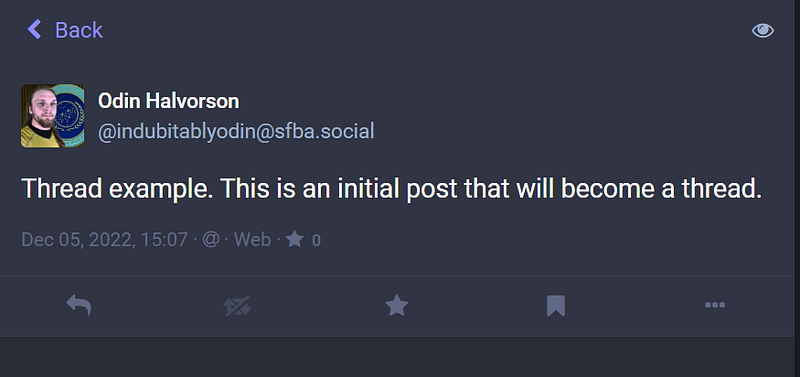
To create a thread, just create any ordinary post.
If you are making a long thread, one where you post multiple responses to your initial post, it’s good manners in the community to make your responses “unlisted.” This just helps to avoid cluttering everyone’s feed.
- Note: “unlisted” posts will still show up in the feeds of people you follow, they’re just exempt from the Federated timeline.
- Use “Mentioned users only” if you want just the people who you are responding to to be able to read the post.
- If you want to hide all responses from your Home timeline you can accomplish this by pressing the settings icon and then turning off “show replies”. (Image below)
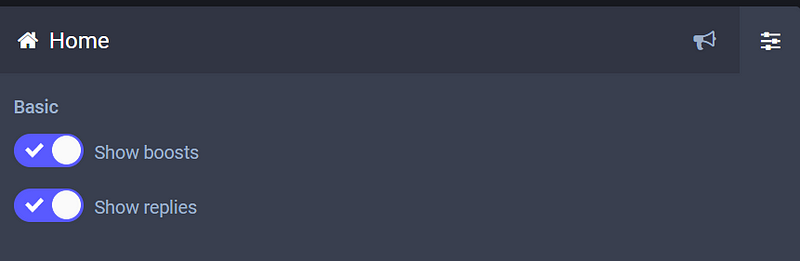
Again, if you’re making your own multi-post thread, it’s a good idea to have the word “Thread” right at the beginning, so people know it’s a thread and not a single post.
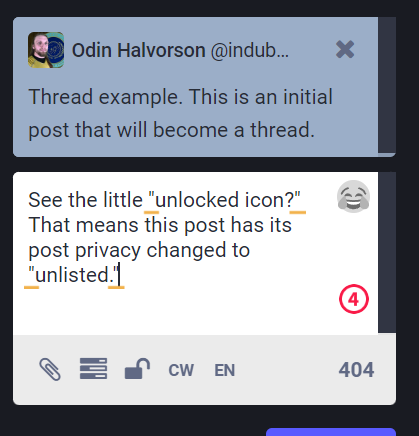
To create this type of thread, you just keep pressing the “reply” button on the last post in the thread.
- Thread post #1: Make a post.
- Thread Post #2: Respond to thread post #1.
- Thread Post #3: Respond to thread post #2.
- Etc.
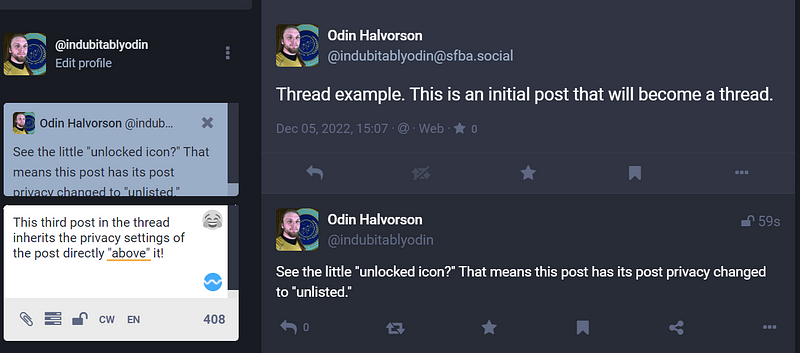
Every time you post, it creates a new link in a descending chain of responses!
Each response automatically inherits the privacy settings of the post before it, too. So, once you set the second post in your thread to “unlisted” subsequent posts in your thread should automatically be unlisted as well.
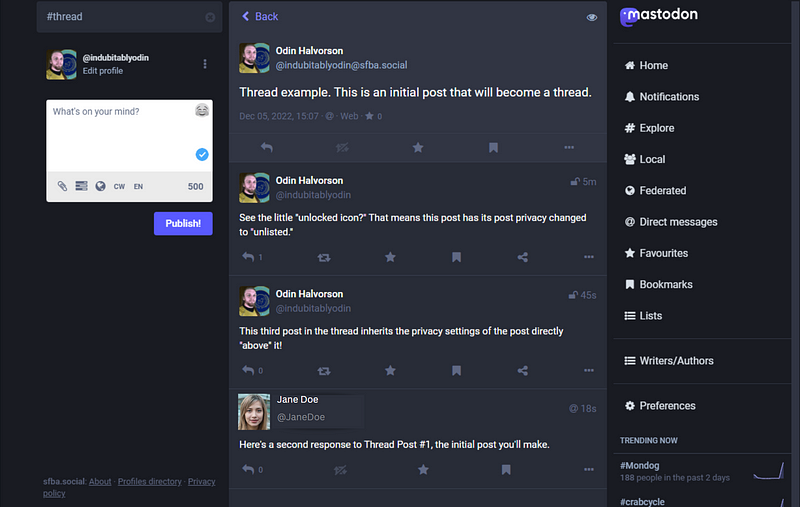
See how the little backward arrow on the second post in the thread has a “1” before it? That shows that there was one comment made directly on that post. In this case, the comment was the third post in my thread.
The post at the bottom from Jane Doe is an example of what a reply to the first post would look like. New responses will automatically be dropped down to the bottom.
To help you visualize this, check out the next image.
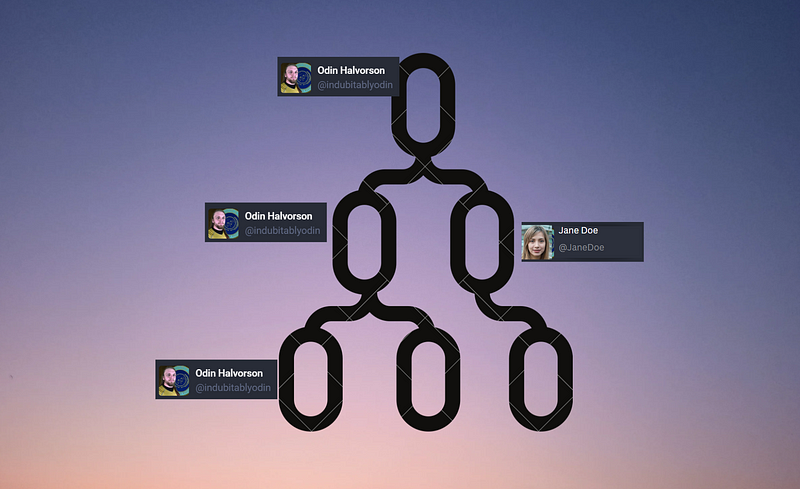
In the above example, I made a post, then responded to that post, and responded to the response to that post. Phew, so many responses!
That was my initial “thread” — three posts that formed some sort of connected idea.
In this example, someone named Jane Doe saw my initial post and responded directly to that. Her post is actually a whole different thread, branched off to the side.
This means that one post can have multiple threads dangling off it, and any individual post can become the head of a whole new thread of responses.
If you ever get lost with all the different responses to a post, don’t fret. Just click on the very first post in the thread. You’ll see all the top-level responses there, then you can work your way down the list until you see the specific response you were looking for.
Tip: If you want to make a thread super easy to follow, just number all your posts, like so.
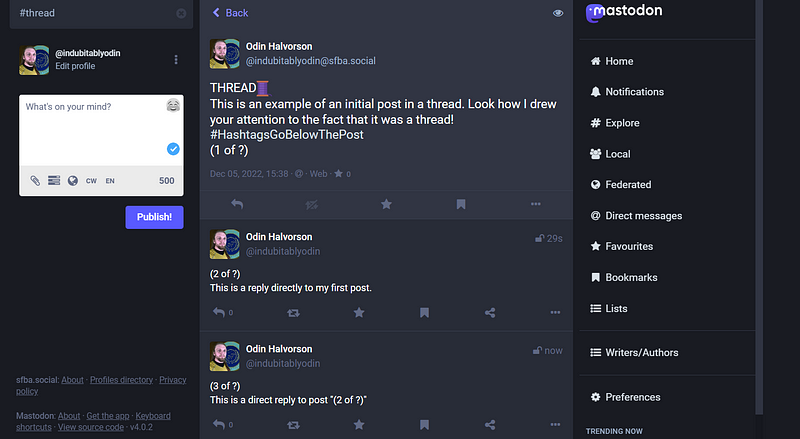
In the above example, I’ve added (1 of ?), (2 of ?), and (3 of ?) to each subsequent post. This ensures that anyone reading my threads will very easily be able to find the next post in the thread, even if there are tons of responses to each individual post. It’s just one more way to help people easily navigate your posts.
Read all my articles about Mastodon right here!

