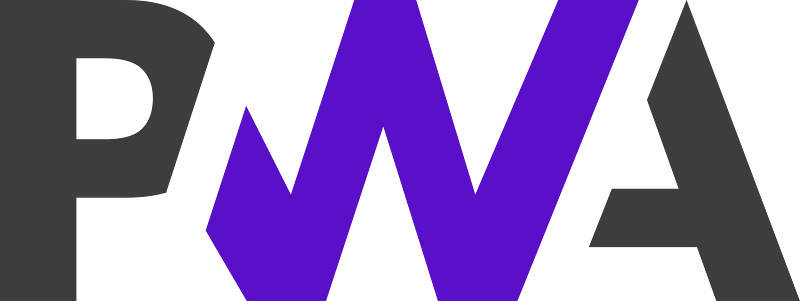Progressive Web Apps (called “PWAs”) are incredibly easy to install on both Chromium-based browsers (like Chrome and Brave), and on Firefox. Apple products make the process a teensy bit more complex, but Apple has recently made updates that slim things down.
How to install a PWA on Android
In a chromium browser: If the website you want to turn into an app is set up correctly, you will find an option to “Install app” or “Add to home screen” in the browser’s menu.
For Chrome:
- Open the website you want to turn into an app, such as Mastodon.
- Tap the three-dot icon in Chrome.
- Look down the list until you see an option for “Install [App Name Here].
- Press “Install.” The app should now appear on your home screen and launch in its own dedicated window.
In the Brave Browser: Essentially, the same as above, but just tap “Add to home screen.”
In Firefox: The Firefox browser has two options for creating PWAs. If the website in question has been set up correctly, an option to install it as a PWA will appear right in the Firefox search window.

Otherwise, you can add it just like you would in a chromium browser. Tapp the three-dot menu and then tap either “Install” or “Add to home screen.”
Installing PWAs on iOS and iPadOS
Apple only lets Safari create a PWA on its iOS and iPadOS. You’re out of luck if you want to use another browser for this.
To create a PWA using Safari, open the web site you want to turn into an app. Then tap the “share” arrow and select “Add to Home Screen.”